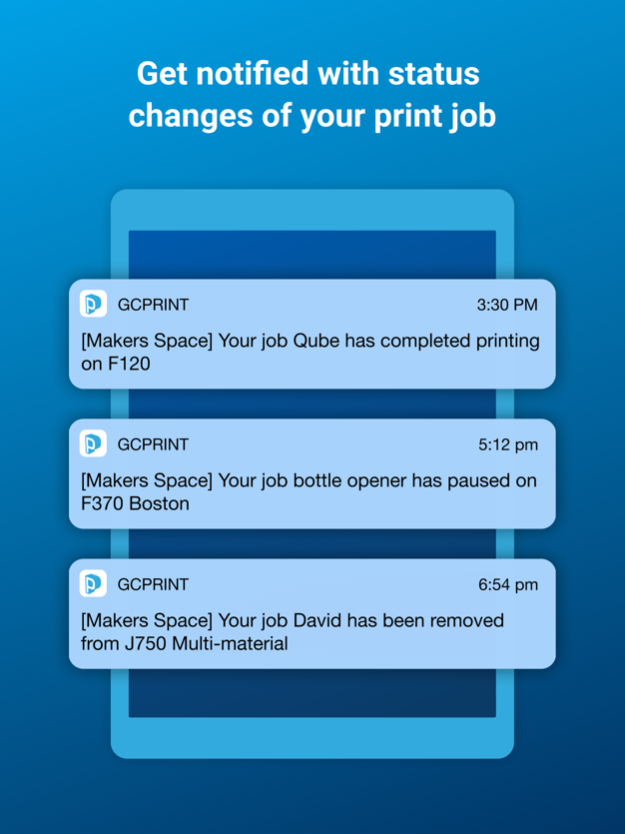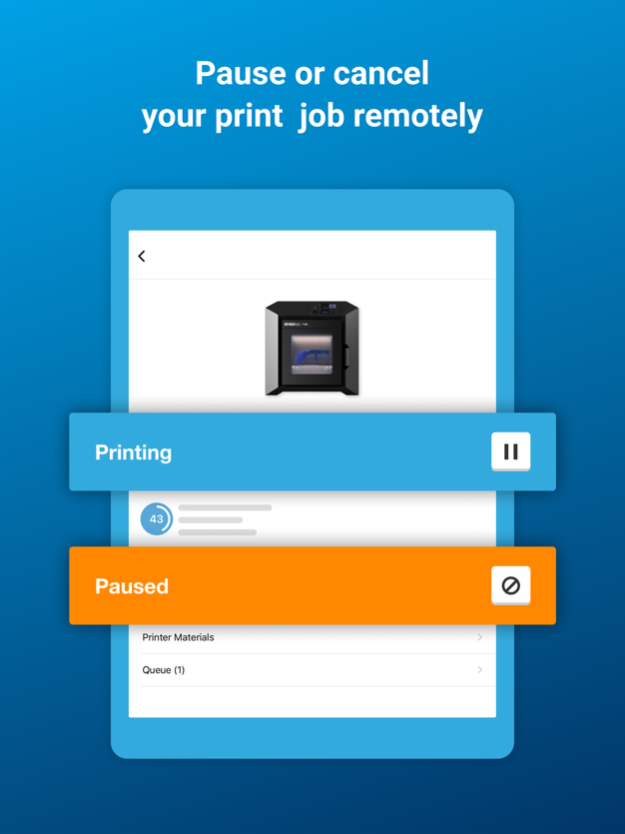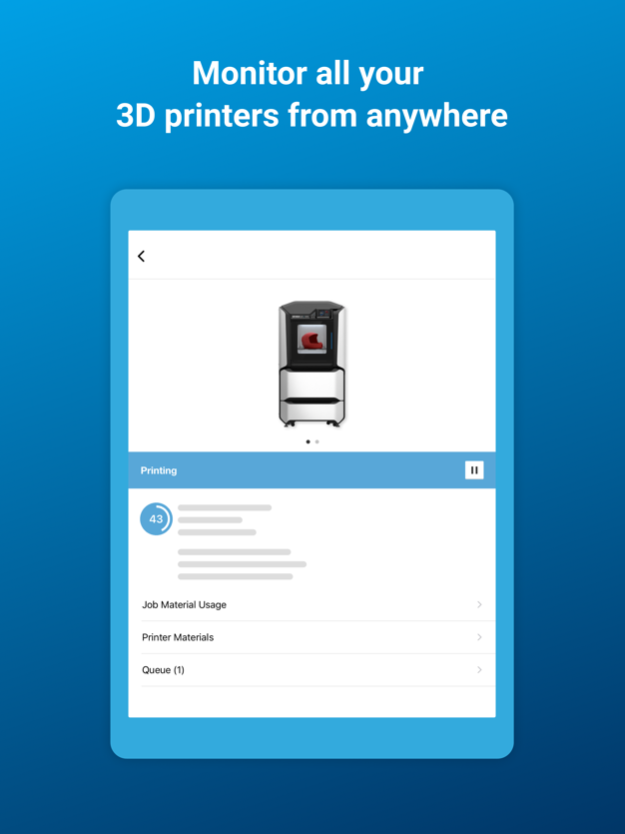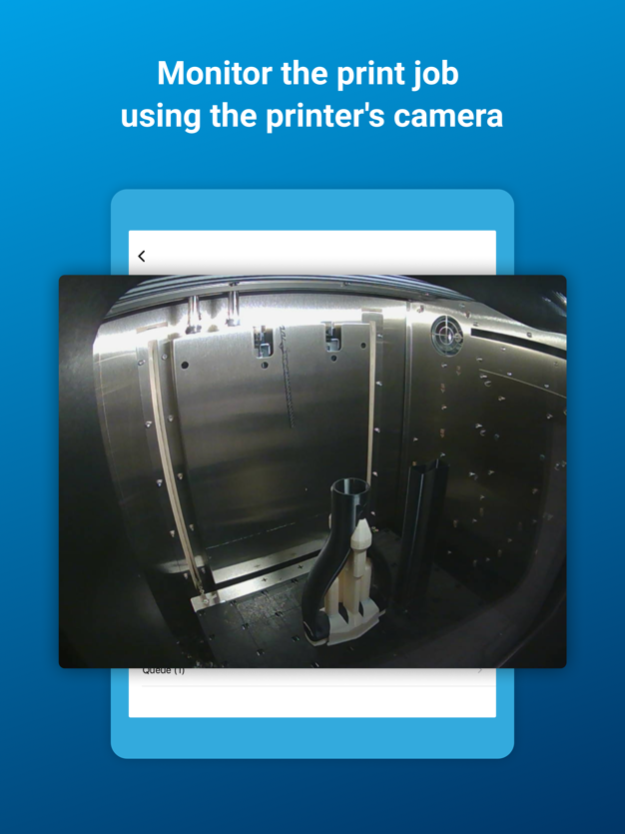GrabCAD Print 2.2.93
Free Version
Publisher Description
Printer operators can:
1. No longer worry about machines unexpectedly stopping or being idle for many hours. They will be notified when a print job is complete or unexpectedly pauses.
2. Understand current jobs and schedule time for completion and post processing, by monitoring a job's details, status, printer camera view and tray preview.
3. View current material levels on the 3D printers, and plan refills / purchasing.
4. Remotely stop an active print job, if they are away from the machine (Enabled for new gen FDM Printers like F120, F170, F270, F370 and PolyJet machines).
5. Contact GrabCAD and Stratasys customer support, to report issues with the software or the printer.
You will need to install the GrabCAD Print Server to enable the mobile app functionality. Learn more and download these applications at https://grabcad.com/print.
May 31, 2023
Version 2.2.93
Bug fixes and performance improvements.
About GrabCAD Print
GrabCAD Print is a free app for iOS published in the Office Suites & Tools list of apps, part of Business.
The company that develops GrabCAD Print is GrabCAD. The latest version released by its developer is 2.2.93. This app was rated by 5 users of our site and has an average rating of 4.4.
To install GrabCAD Print on your iOS device, just click the green Continue To App button above to start the installation process. The app is listed on our website since 2023-05-31 and was downloaded 44 times. We have already checked if the download link is safe, however for your own protection we recommend that you scan the downloaded app with your antivirus. Your antivirus may detect the GrabCAD Print as malware if the download link is broken.
How to install GrabCAD Print on your iOS device:
- Click on the Continue To App button on our website. This will redirect you to the App Store.
- Once the GrabCAD Print is shown in the iTunes listing of your iOS device, you can start its download and installation. Tap on the GET button to the right of the app to start downloading it.
- If you are not logged-in the iOS appstore app, you'll be prompted for your your Apple ID and/or password.
- After GrabCAD Print is downloaded, you'll see an INSTALL button to the right. Tap on it to start the actual installation of the iOS app.
- Once installation is finished you can tap on the OPEN button to start it. Its icon will also be added to your device home screen.